VxCentralScan Hardware Setup
Part of the Central System, VxCentralScan is used by local election administrators to rapidly scan ballots.
Hardware Overview
VxCentralScan is a commercial off-the-shelf (COTS) laptop pre-installed with VxCentralScan software pre-installed and a Fujitsu scanner.


Two models of Fujitsu scanners are supported: fi-8170 and fi-7600. The smaller fi-8170 (shown above) can scan batches of up to 30 ballots. The larger fi-7600 (shown below) enables larger batches of up to 100 ballots.

VxCentralScan Setup
VxCentralScan can be set up through the following steps:
Unbox and Setup Scanner:


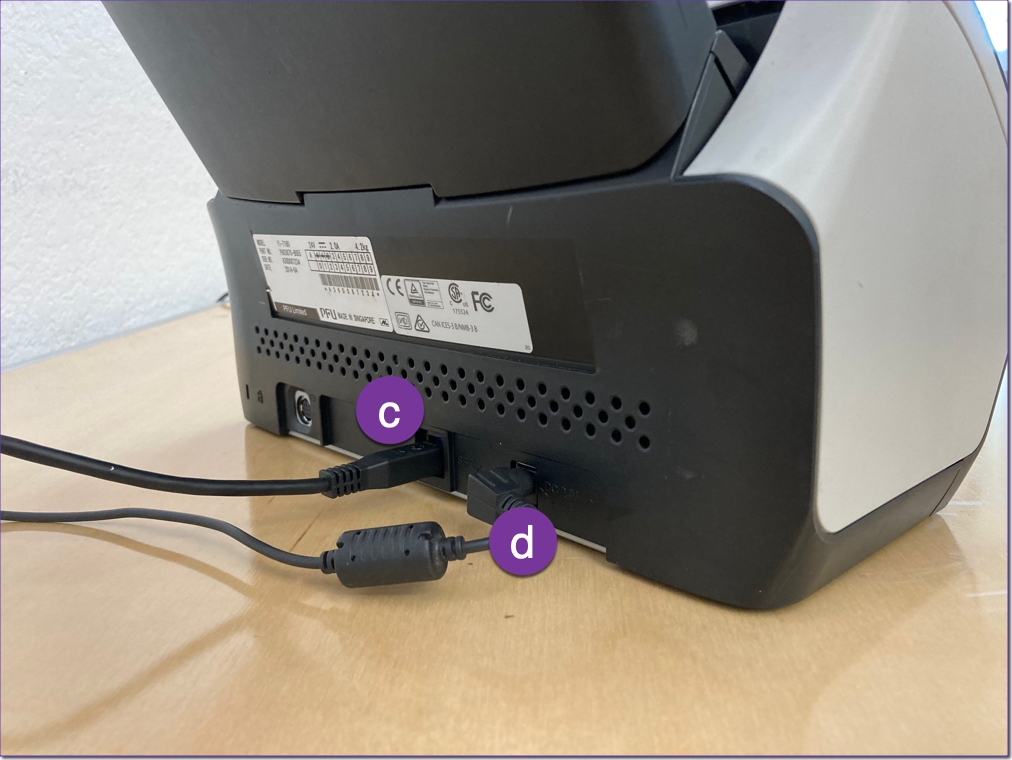

2. Setup VxCentralScan laptop:





VxCentralScan hardware setup is complete.
Packing Up VxCentralScan
To pack up the VxCentralScan, simply place all of the components back into the case as displayed above and package the batch document scanner. Secure the laptop case as required by placing at least one seal through the eyelets highlighted below.

Last updated